Don't like the way Windows works? Who does?
But just because the operating system doesn't look and work the way you want doesn't mean that you're stuck with it as is. Windows is extremely tweakable; if you dig a little, you'll find that you can customize it in almost any way you want.
To help you out, we've put together this guide to tweaking Windows. It covers both XP and Vista and lets you do all kinds of things you might have thought were impossible -- replacing your boot screen, tweaking the Control Panel, speeding up Windows Flip 3D and more. Look for the XP logo and Vista logo icons to see which tips work in which OS.
The tweaks vary in the expertise you'll need. In some cases you'll get down and dirty with the Registry, so if you're not certain you know how to make a DWORD value, for example, read first. (Be sure to read the instructions for before you attempt any Registry edits whatsoever.) . In other cases, you'll just have to dig into hidden corners of menus and folders. But in all cases, you'll tell Windows exactly how you want it to behave ... and it will bow down to you, the master.
Editor's note: We're assuming that any system settings you change will be on your own computer. Always check with your IT department before altering a company-owned machine.
1. Speed up Windows Flip 3D
Windows Flip 3D, which gives you a pop-up preview of all your open windows, is one of Windows Vista's coolest new features -- but if your hardware isn't up to snuff, its operation can be jagged and sluggish.
With a Registry tweak, you can speed it up and smooth its animations by limiting the number of windows it will display.
- Launch the Registry Editor by typing regedit at the Start Search box or a command prompt.
- Navigate to HKEY_CURRENT_USER\Software\Microsoft\Windows\DWM
- Create a new DWORD value and name it Max3Dwindows.
- Set the value to the maximum number of windows you want displayed. If you have severe performance problems, set it at 4; you can always re-edit and up the number later.
- Exit the Registry Editor.
For the change to take effect, you'll need to either restart your PC or restart Vista's Desktop Windows Manager (DWM). To do the latter, launch an elevated command prompt (which means you're operating the command prompt with administrator rights) by typing cmd in the search box and pressing Ctrl-Shift-Enter. Type net stop uxsms and press Enter. Then type net startuxsms and press Enter. Windows Flip 3D will now be sped up.
With the new settings in effect, Windows Flip 3D will display only the number of windows you've told it to. If you have six windows open and your set maximum is four, only four will be displayed at a time. As you scroll through your windows, each new one will replace an old one.
2. Improve Explorer's Send To menu
When you right-click a file or folder in Windows Explorer, a menu that lets you take a variety of actions pops up. One of these is Send To, which allows you to send the file to any one of a list of locations -- for example, to a drive, a program or a folder.
But the programs and destinations that appear in the list by default may not be the ones you want to send things to. It's simple to add destinations or programs and to take away others. You'll merely add or take away shortcuts from a special Windows folder.
In Windows Vista, go to C:\Users\username\AppData\Roaming\Microsoft\Windows\SendTo where username is your username.
In Windows XP, go to C:\Documents and Settings\username\SendTo where username is your username.
In both cases, the folder will be filled with shortcuts to all the locations you find on your Send To context menu.
To remove an item from the Send To menu, delete the shortcut from the folder. To add an item to the menu, add a shortcut to the folder by highlighting the folder, choosing File --> New --> Shortcut (on Vista, you'll need to press Alt to get the File menu to appear) and following the instructions for creating a shortcut.
The new setting will take effect immediately; you don't have to exit Windows Explorer for it to go into effect.
3. Open the command prompt from the right-click menu
For accomplishing certain tasks, such as the mass deleting or renaming of files, the command prompt is the ideal tool. Often, you'll combine its use with Windows Explorer, and so you may want to open the command prompt at the folder that's your current location in Explorer.
Wouldn't it be nice to add an option to the right-click context menu that would open a command prompt at your current folder? For example, if you were to right-click the C:\My Stuff folder, you could then open a command prompt at C:\My Stuff.
In Vista, it's easy to do. Hold down Shift when you right-click in a folder window, and a new option appears on the context menu: Open Command Window Here. Select it and there you are in an appropriately located command prompt.
In XP, that option doesn't appear, but you can add it with a Registry tweak.
- Launch the Registry Editor by typing regedit at the Start Search box or a command prompt, then go to HKEY_LOCAL_MACHINE\Software\Classes\Folder\shell
- Create a new key called Command Prompt. For the default value, enter whatever text you want to appear when you right-click a folder -- for example, Open Command Prompt.
- Create a new subkey beneath the Command Prompt key called Command. Set the default value to Cmd.exe /k pushd %L
- Exit the Registry. The new menu option will show up immediately. Note that it won't appear when you right-click a file; it shows up only when you right-click a folder.
4. Resize desktop icons
Not happy with the size of the icons on the desktop or in Windows Explorer? It's a snap to change their size in Vista. Press the Ctrl key and scroll your mouse wheel (or trackpad equivalent) forward to enlarge the icons, or toward you to shrink them. You'll have many degrees of size to choose from, and they'll stay at the new size until you change them again.
If you don't have a wheel on your mouse or trackpad, there are still several ways you can change the size of the icons. For a quick way, but with few choices for icon sizes, right-click the desktop and select View. You can now choose small, medium or large icons.
If you want more choices, right-click the desktop and choose Personalization. Click Open classic appearance properties for more color options, click the Advanced button, choose Icon from the drop-down list, and use the Size control to change the size. Click OK, then keep clicking OK until all menus disappear.
In Windows XP, right-click the desktop and choose Properties. Click the Appearance tab, then the Advanced button. Choose Icon from the drop-down list, and use the Size control to change the size of the icons. Click OK, then keep clicking OK until all menus disappear.
5. Remove shortcut arrows from your icons
Do the large shortcut arrows on your desktop icons offend your aesthetic sensibility? Then remove them. Get rid of them in Windows Vista using the free Vista Overlay Remover (also called FxVisor). Run it, and you can choose to either make the shortcut arrow smaller and lighter or remove it altogether.
As you might suspect, Vista Shortcut Overlay Remover won't work with Windows XP, but XP users can use Microsoft's free TweakUI PowerToy to accomplish the same thing. Run it and choose Explorer --> Shortcut. Choose Light arrow if you want the arrows to be smaller and lighter, or None to remove them completely. You'll have to log off and then log on again for your changes to take effect.
6. Unclutter the XP Control Panel
Windows XP's Control Panel isn't exactly a model of simplicity -- it's cluttered with many applets that you rarely, if ever, use. You can tweak it, however, to hide many applets.
To hide unused applets in Windows XP, launch the Registry Editor by typing regedit at the Start Search box or a command prompt. Go to HKEY_LOCAL_MACHINE\SOFTWARE\Microsoft\Windows\CurrentVersion\ControlPanel\don't load
(If the don't load key does not exist, create it by choosing Edit --> New --> Key and naming it don't load.) The key, as its name implies, determines which Control Panel applet icons will not be loaded into the Control Panel.
To hide an applet, create a new string value whose name is the file name of the applet you want to hide. For example, to hide the Mouse icon, the string value would be main.cpl. To create a string value, have your cursor on HKEY_LOCAL_MACHINE\SOFTWARE\Microsoft\Windows\CurrentVersion\Control Panel\don't load then select Edit --> New --> String Value, and for the value, give it the file name of the applet you want to hide.
You'll still be able to run those applets from the command line (and they may also appear in other places, such as XP's Common Tasks list shown on the left side of the Control Panel window) after you hide them; you just won't be able to see their icons in the Control Panel.
Note, though, that you won't be able to hide every single Control Panel applet you find. Underlying the Control Panel is chaos; although many applets are .cpl files, some are links to folders, and others are controlled by .dll files. You'll be able to hide only the applets that are controlled by .cpl files.
Create a separate string value for each applet you want to hide, then exit the Registry. The applets will vanish from the Control Panel. To make a hidden applet appear again, delete its string value from this same Registry key.
7. Display Control Panel applets in a cascading menu
Maybe you'd like to bypass the Control Panel altogether. If so, you can force Windows to display Control Panel applets in a cascading menu when you choose Control Panel from the Start button.
To do this in Windows XP, right-click the taskbar and choose Properties --> Start Menu. Choose the Start menu radio button, click the Customize button next to it, and choose the Advanced tab. Under the Control Panel heading, choose Display as a menu. Click OK twice.
In Windows Vista, right-click the taskbar and choose Properties --> Start Menu. Then click the Customize button next to the Start menu item, scroll down to the Control Panel heading, and select Display as a menu. Click OK twice.
8. Animate Vista's network icon
Here's a quick way to see if you're sending or receiving data over your network or the Internet on a Vista PC: Animate the network icon that sits in the system tray. Right-click the icon and select Turn on activity animation. Whenever data is being sent or received, the icon will subtly light up. To turn off the animation, right-click the icon and select Turn off activity animation.
9. Change your Windows boot screen
Tired of seeing the same old Windows logo every time you start Windows? Dedicated tweakers can easily change the logo to whatever they want. There are two different processes for changing the boot screen in Vista and in XP.
Vista
First, you have to create or find a graphic for your new boot screen. You'll need two versions of the graphic, one 1024 by 768 pixels, and one 800 by 600 pixels. They have to be in .bmp format and must be 24-bit.
If you can't create them yourself, use Google image search. In your search results, under each image, you'll see the dimensions of the graphic, so you'll know whether it's the right size. If you add the word "wallpaper" to the subject of your search, you're more likely to find images of the right sizes.
Note that if you come across a graphic in .jpg format, you can still use it, because Internet Explorer can save it as a .bmp -- just right-click the image in IE, select Save Picture As, and in the Save As Type drop-down, select Bitmap (*.bmp) and click Save.
You can save time by finding just one file, a 1024-by-768-pixel image, and then using graphics software to resize it and make a copy of it as an 800-by-600-pixel file in addition to its original 1024-by-768 size. A great tool for doing this is the free IrfanView. (See a comment from one our readers below for a caveat on what "free" means to Irfanview.)
After you have both files ready, download, install and run the free Vista Boot Logo Generator. Click each of the Browse for Image buttons and select your two graphics.
Select File --> Save Boot Screen As, and save the file to any location on your hard disk. The program will not save the files as graphics but instead will save them both as a single file, winload.exe.mui.
Now that the file is saved, copy it to C:\Windows\System32\en-US. There will already be a file in that folder named winload.exe.mui, so make sure that you make a copy of the original before you replace it with this new one.
Now run the MSCONFIG utility by typing msconfig at the Search box or command prompt and pressing Enter. Click the Boot tab, select No GUI boot, and click OK. You'll be asked to restart Windows. Click Restart, and you'll see your new boot screen in living, full-color glory.
Note that depending on your configuration, Windows Vista may not allow you to overwrite the winload.exe.mui file. If that's the case, you'll need to do some extra work.
- Run the command prompt as an administrator, by typing cmd at the Search box and pressing Ctrl-Shift-Enter.
- Type the following command and press Enter: takeown /f C:\Windows\System32\en-US\winload.exe.mui. You'll get a message that you now have ownership of C:\Windows\System32\en-US\winload.exe.mui.
- Type this at the command prompt and press Enter: cacls C:\Windows\System32\en-US\winload.exe.mui /G username:F where username is your username. You'll be asked whether you want to proceed.
- Press the y key and then press Enter. You'll get this message: processed file: C:\Windows\System32\en-US\winload.exe.mui
You can now go ahead and copy winload.exe.mui to C:\Windows\System32\en-US, and then proceed with the rest of the tweak.
XP
With the help of a third-party app, Windows XP users can change their boot screens as well. Download, install and run the free program BootSkin. Scroll to any boot screen and click Preview to see a larger view of it. Once you've found one you want to use as your boot screen, click Apply.
The next time you boot, it will use your new boot screen. But you're not limited to just the boot screens in the program. Click Browse boot screen library, and you'll be brought to a page from the WinCustomize BootSkins Gallery that has literally thousands of boot skins. Choose one (or create your own), and you'll be set with a new boot screen.
10. Speed up Vista search
Windows Vista's search can bog down if you've got a lot of files, e-mails, contacts and more on your hard disk. But there's a simple way to make searching zippy again.
Most of the time when you do searches, you use the Search box on the Start menu, and those are most likely the times when you're looking for fast results. So I'll show you how to speed up searches launched from the Start menu.
First, decide what type of information you're usually looking for when you do a search from the Start menu's search box. Are you always looking to run a program? For a file? For an e-mail message?
After you decide that, right-click the Start button and choose Properties. Click Customize next to the Start menu entry, and the Customize Start Menu dialog box appears.
Uncheck the boxes next to any type of content you don't want to search. For example, if you only want to search for programs, uncheck the boxes next to Search communications and Search favoritesand history and select Don't search for files.
If you only want to search for files, uncheck the boxes next to Search programs, Search communications and Search favorites and history. Click OK when you're done, and OK again. Search will be sped up considerably.
11. Have Windows warn you when you hit Caps Lock
One of the more annoying computing experiences is accidentally hitting the Caps Lock key and typing all capital letters. There's a simple way that you can have Windows beep at you when you've accidentally hit it.
In Windows XP, select Control Panel --> Accessibility Options, and at the bottom of the screen, check the box next to Use ToggleKeys and click OK.
In Windows Vista, select Control Panel --> Ease of Access --> Change how your keyboard works. Then check the box next to Use ToggleKeys and click Save.
12. Use your own user account graphic
Don't want your user account picture to be a rubber ducky, a snowflake, a goldfish or a pair of horses? No problem -- you're not stuck with what Windows offers. You can use any picture you want, as long as the picture is in .gif, .jpg, .png or .bmp format.
In Windows Vista, choose
Control Panel --> User Accounts and Family Safety --> Change your account picture. You'll see a screen presenting a few preset options. To bypass these, click
Browse for more pictures, then navigate to the picture you want to use and click OK.
XP
From the Control Panel, choose User Accounts, then pick the account you want to change and choose Change my picture --> Browse for more pictures. Navigate to the picture you want to use and click OK.
For those interested in saving keystrokes, there's a quicker way to get to the screen that lets you customize your picture. Click your account picture in either Windows XP or Windows Vista, and a screen appears that lets you change your user account.


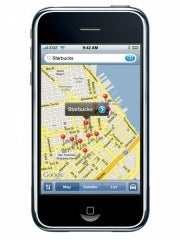

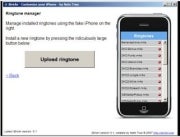

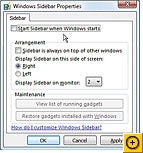
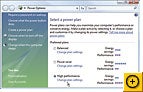

















 My StumbleUpon Page
My StumbleUpon Page




